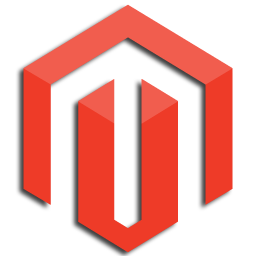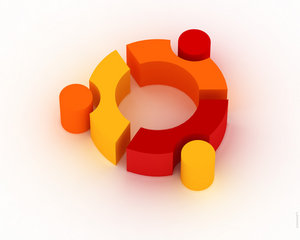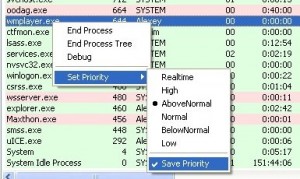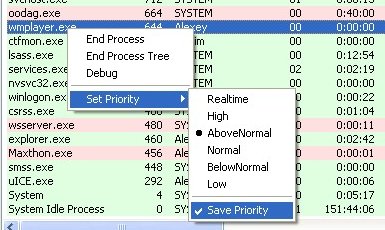Just over a year I posted how to install VMWare Tools on a Linux Guest Virtual Machine which specifically looks at installing VMWare Tools for Red Hat / CentOS. I recently set up a Debian 5 Lenny virtual machine using VMWare Server and installed the VMWare Tools and the process is fairly similar but I had a couple of issues due to it being a base install with no compiler so thought it a good idea to post how to install VMWare Tools on a Debian 5 Virtual Machine.
Note that the instructions here should work for any version of VMWare Workstation or Server, but I am only currently able to use the VMWare Server 1.0 console. The first instruction below where you select the install vmware tools option may be in a different location for different versions.
Note also that these instructions should also work for Debian derived Linux distros such as Ubuntu, Kubuntu, Xubuntu, Mepis, Knoppix etc.