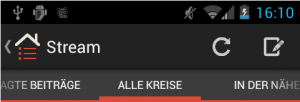by cloudhq
 Evernote is currently one of the leading cloud services. Its popularity has grown, not only for individual use, but for corporate use as well. However, protection against data loss is one of the most critical security points for individuals and small businesses and has created the need to backup Evernote.
Evernote is currently one of the leading cloud services. Its popularity has grown, not only for individual use, but for corporate use as well. However, protection against data loss is one of the most critical security points for individuals and small businesses and has created the need to backup Evernote.
Why Backup Evernote?
Evernote stores all of your data on their servers and it is highly unlikely that any of your data will ever be lost, at least not due to any error by Evernote.
However, user error is the leading cause of data loss- and Evernote cannot help you in that case. But you can help yourself- you just need to backup Evernote.
In 1990, noted organizational theorist and sociologist Charles B. Perrow noted in his book “Normal Accidents: Living with High–Risk Technologies” that operators and the personnel handling data are the blamed for disasters and data loss 60-80% of the time. Other studies have shown that of all the users that accidentally deleted or modified their data, 70% don’t even remember when. In most cases, by the time the data loss is discovered, the Evernote history and trash is completely gone. This would not happen if you backup Evernote data. Whether accidental or deliberate, human error can cause huge problems for individuals, small businesses and large enterprises- data loss can cause a loss of revenue, as well as the loss of important and critical information. The need to backup Evernote to another system is of utmost importance to prevent these costly occurrences.
Based on Android 4.2
Version 11.3
Copyright © 2009, 2010, 2011, 2012, 2013 Lars Vogel
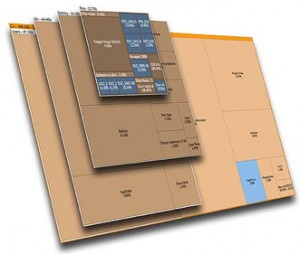 SpaceSniffer is a great tool!
SpaceSniffer is a great tool!
I use it every time i need to check disk usage and when i need to find what folder/programs are growing in my hard disks!
SpaceSniffer allows you to show how much disk space each application, down to each single file, uses the graphical way. It’s available for Windows 2000, XP, Vista and 7, and it’s freeware!
![hard_disk[1]](https://www.smartdomotik.com/wp-content/uploads/2013/05/hard_disk1-300x206.jpeg) by hardcode.nl
by hardcode.nl
Here’s a short sum-up on how to (re-)format your hard- or usb drive from the command line using fdisk.
Don’t do any of this unless you fully understand what you are trying to do.
This will wipe your drive clean, deleting all that’s on it.
To list available drives on you machine type:
fdisk -lChoose the drive you want to make changes to and engage it using fdisk:
fdisk /dev/sdcreplace the “sdc” with the drive you want to edit.
Changes you make using fdisk are only made permanent if you then issue the “w” command. You can abort any time using ctrl – c