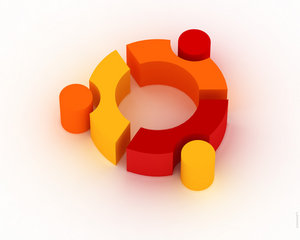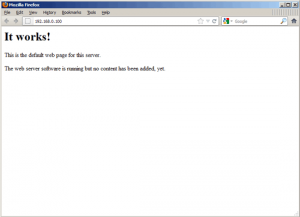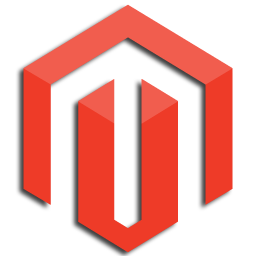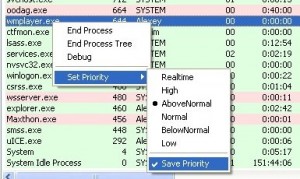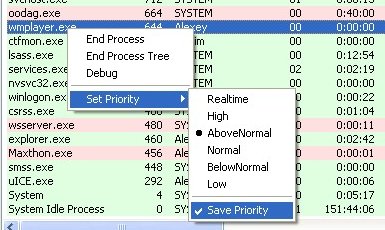I manage a magento site where a live shop is running on one server on port 80 and a dev site is running on another server on port 3000. When copying the site from live to dev all I need to do is change two rows in the core_config_data table, having:
- path=”web/unsecure/base_url”
- path=”web/secure/base_url”
You need to add your port number at the end of the url and that is all. In my case those two rows look like this:
(config_id, scope, scope_id, path, value)
(default, 0, web/unsecure/base_url, ,http://www.dev-server.com:3000/)
(default, 0, web/secure/base_url, ,http://www.dev-server.com:3000/)
Note that I don’t have a certificate on my dev server so I am not using https as the secure base_url. If you wish to use https this setting should be changed to https and you should omitt the custom port at the end.
Modification of the standard .htaccess file is not needed, and should probably be avoided.