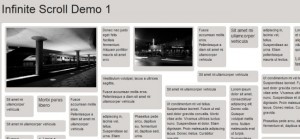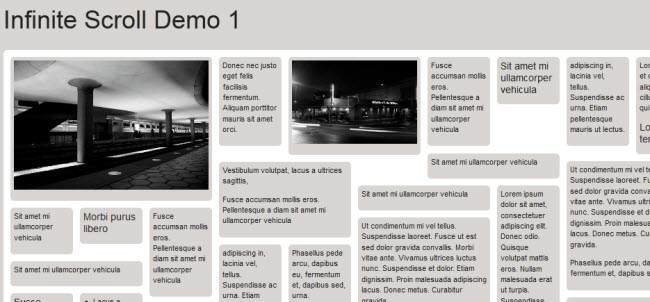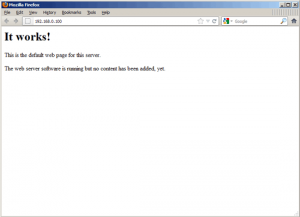WordPress makes the experience of keeping plugins and the core installation an easy job and that goes a long way to making it one of the most popular Content Management Systems.
From the Admin Dashboard you can see how many updates there are and are given links to upgrade automatically.
WordPress 3.x even introduced the ability to upgrade everything all at the same time.
For most installations, this is all a seamless single-click operation.
So, why do some people get an additional form pop up asking for their ftp account details?
And more importantly, how do you make it go away – forever!
Here’s an explanation of why WordPress asks for this information and what you can do minimise or even stop typing your details in each time you perform an upgrade.
Or you can just jump to the quick fix and see if it works for you. Who cares how, right?
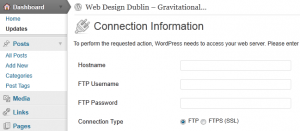

![php[1]](http://www.smartdomotik.com/wp-content/uploads/2013/02/php1-300x208.jpg)