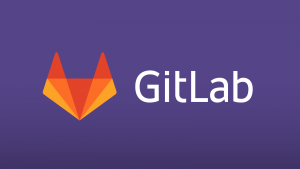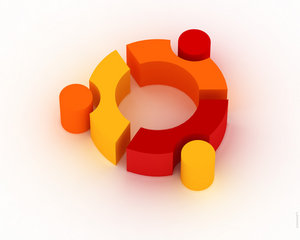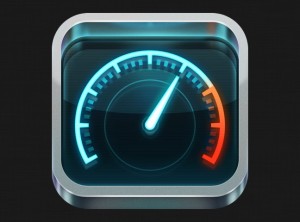Gitlab is a fantastic git repository manager, it’s essentially github but with no limit on private repositories and most important, it’s absolutely open source.
You know, configure a new platform or service can often be a pain, but the good thing of docker is that with a single command we can have any service online in few seconds!