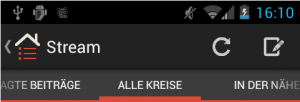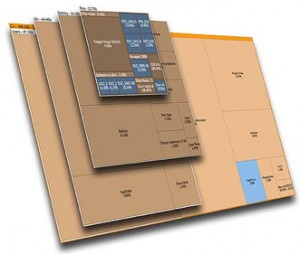When a web browser is pointed to a directory on your web site which does not have an index.html file (or any other index file) in it, the files in that directory can be listed on a web page.
Let us see few snippets that can be added in htaccess file to allow or avoid directory listing in apache server.



![redirect-tophost-senza-con-www[1]](https://www.smartdomotik.com/wp-content/uploads/2013/06/redirect-tophost-senza-con-www1-250x300.jpg)